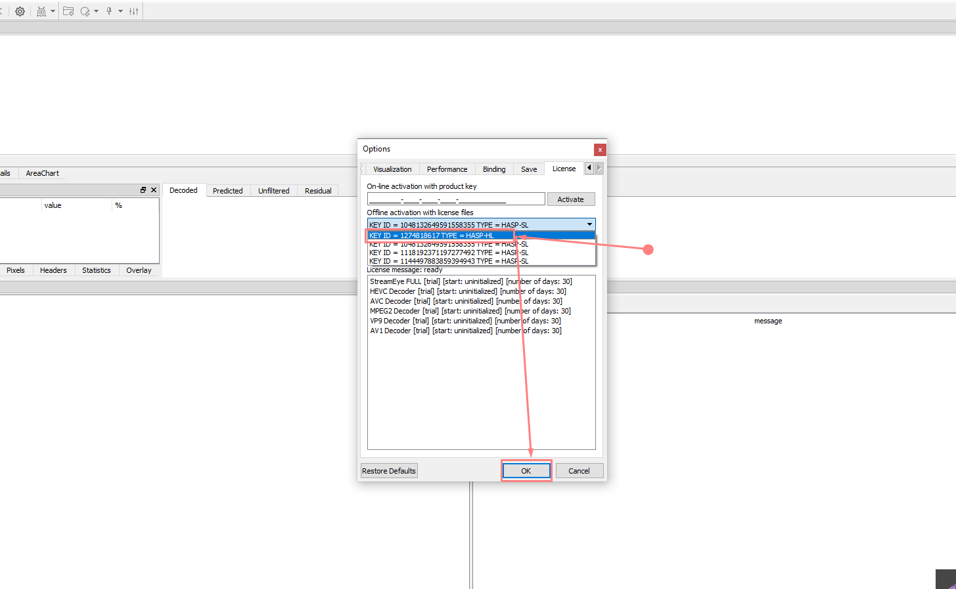How to set up a Sentinel security system
Question
How to configure the interaction between the server and the client of the Sentinel security system for activation of Elecard StreamEye Studio tools.
Answer
Setting up server side
1. In case of HL-key (Hardware license), plug the key (dongle) into the usb port (local machine or server).

In case of SL-key (Software license), update your SL license storage using the .v2c file received from the manager.
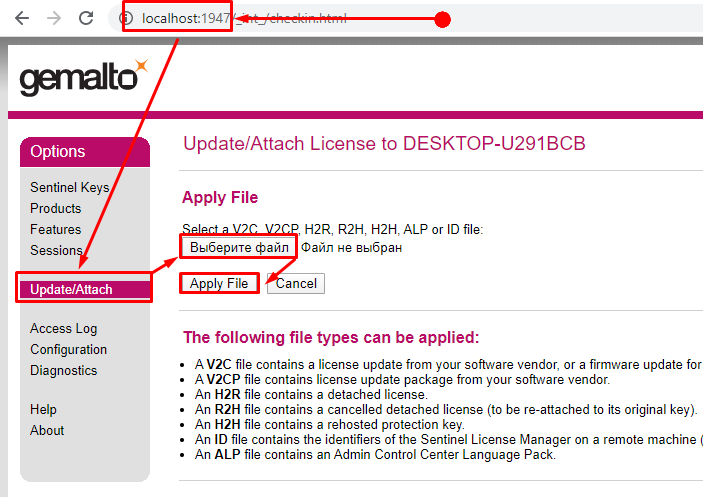
2. Check presence of HL license http://localhost:1947/_int_/devices.html (in case of SL license you will see a new entry).
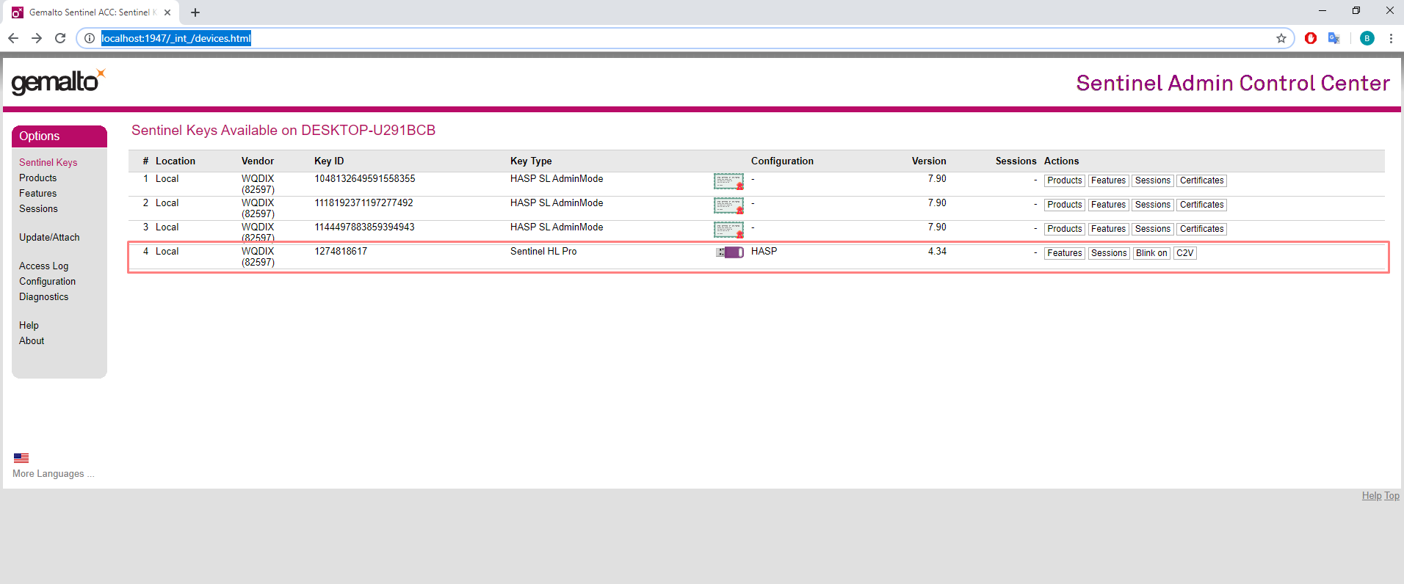
3. In the Configuration->Access from Remote Clients menu check the box “Allow Access from Remote Clients” and check “Show Recent Client Access” tab.
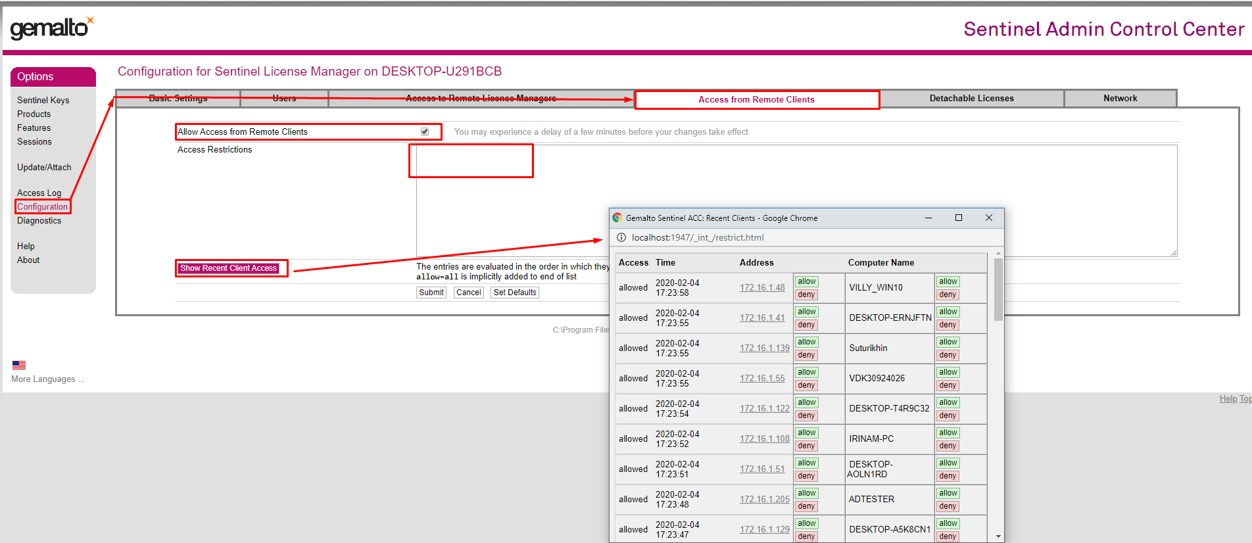
Setting up client side
1. In the Configuration->Access to Remote License managers menu check the boxes “Allow Access to Remote Clients”, “Aggressive Search for Remote Licenses”, write the IP of server in “Remote License Search Parameters” and click Submit.
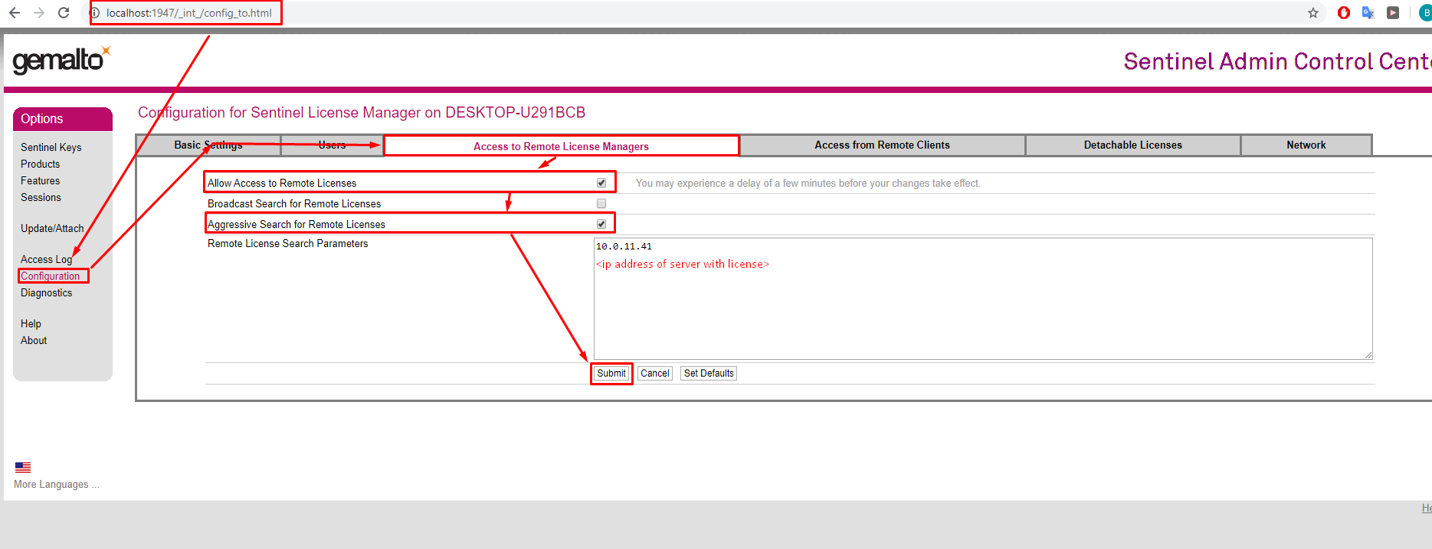
2. Check for a license in the Sentinel Keys tab.
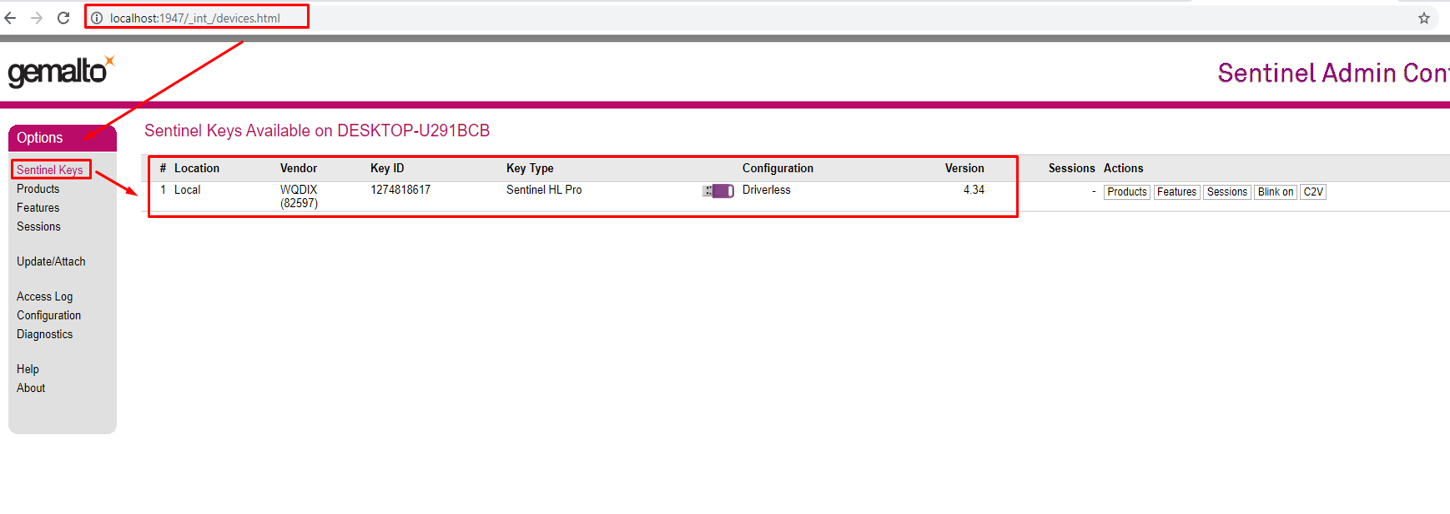
3. Open the StreamEye Studio app and follow the Options -> License.
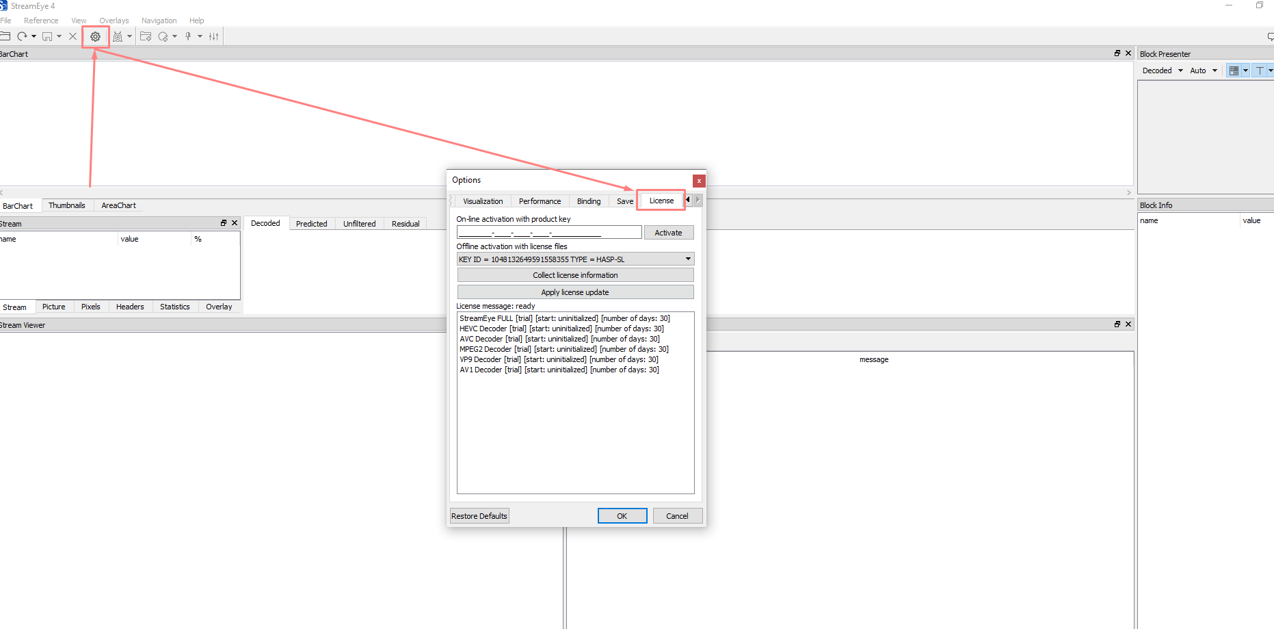
4. In the drop-down list, select the correct license ID (IDs belonging to dongles are always short) and click OK.